Floorplan Management Settings
Once a .dwg file is imported and the floorplan is created, staff can take a number of different actions on the floorplan itself, including reviewing purchased booths, rotating and merging booths, assigning/vacating booths, and more. All actions originate from the Control Panel at the top of the floorplan.
The Control Panel has 3 tabs:
-
General
-
Layout
-
Assignment
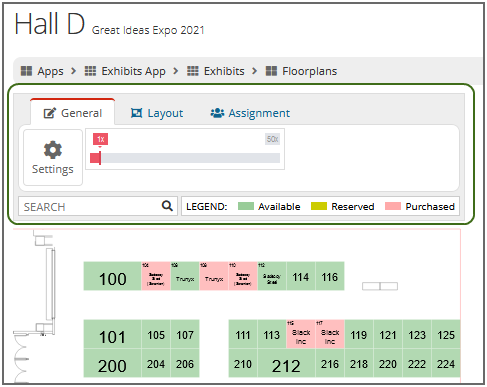
Searching Booths & Using the Booth Legend
The option to Search and the Booth Legend display regardless of which tab on the Control Panel is selected.
-
Search allows staff to look up booths by Exhibitor Name, Booth Number, and Booth Size.
-
Booth legend identifies the colors for available, reserved, and purchased booths on the floorplan.
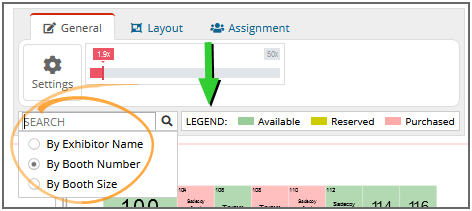
The General Tab
Under the General tab, staff can take a number of different actions.
Zoom
The Zoom bar allows users to zoom in on the floorplan for a better look at booth numbers and the names of organizations that have purchased booths. Click and drag the toggle to the right to zoom in.
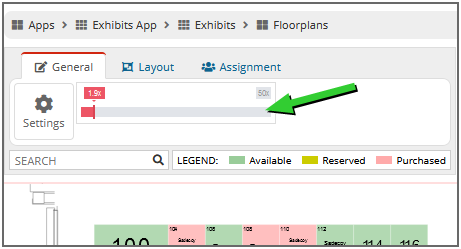
Set Staff Permissions
Using the Settings button, staff with an Administrator role can set access to floorplan options for other staff users. Only administrators can access this area, and the changes made here are applicable only to non-admin staff users.

The Layout Tab
Under Layout, staff can manipulate booths using the following buttons.
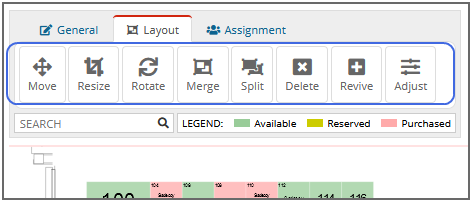
-
Move
-
Resize
-
Rotate
-
Merge
-
Split
-
Delete
-
Revive
Moving Booths
Staff can select one or more sequential booths and choose the number of degrees vertically and horizontally those booths should be moved.
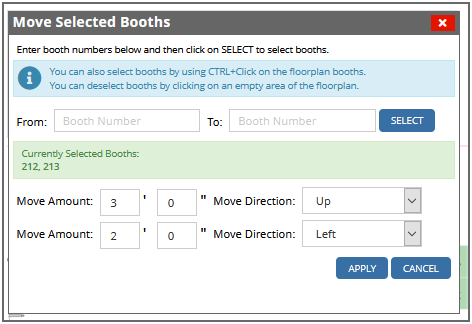
Resizing Booths
Booths can be resized horizontally and vertically a specified number of degrees.
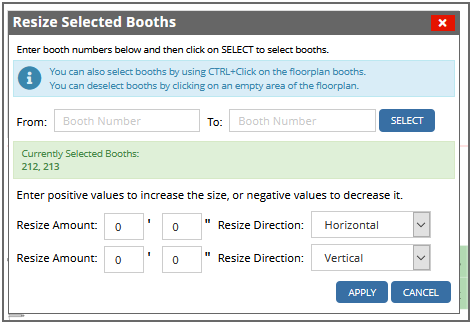
Rotating Booths
Enter the number of degrees the booth should be rotated and specify the booth rotation direction (clockwise or counterclockwise).
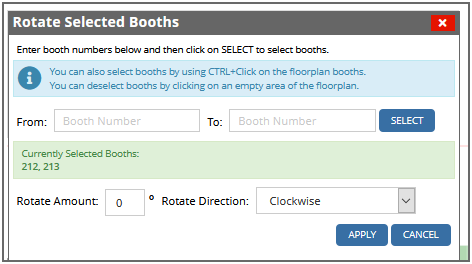
Merging and Splitting Booths
Merge allows staff to merge multiple booths into one.
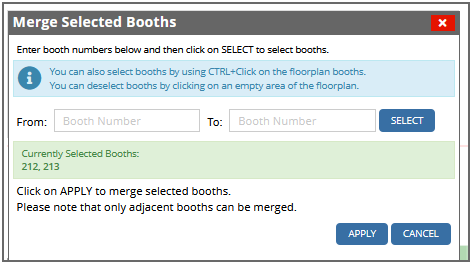
Previously merged booths can be divided using the Split option.
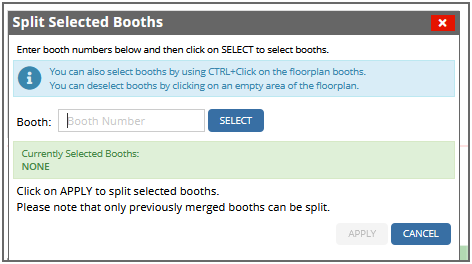
Deleting and Reviving Booths
Using the Delete option, choose booths to be deleted.
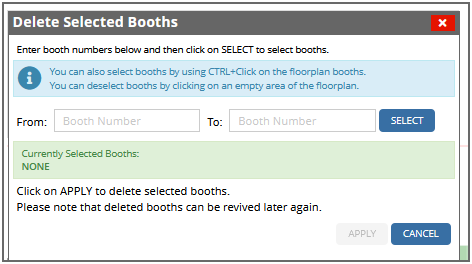
Previously deleted booths can be restored using the Revive function.
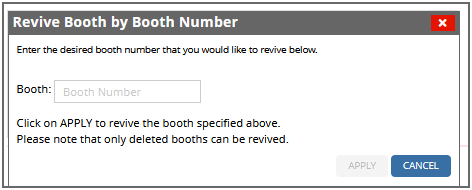
The Assignment Tab
Under the Assignment tab, staff can manage booth assignments.
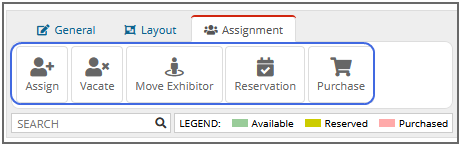
Options include:
-
Assign
-
Vacate
-
Move Exhibitor
-
Reservation
-
Purchase
Assign
Use this option to assign an existing exhibitor to a new booth.
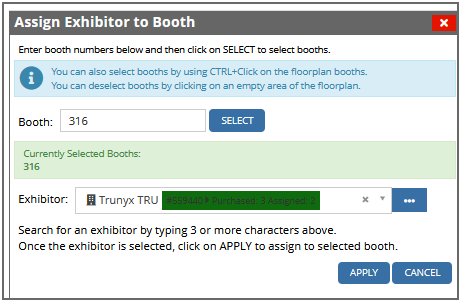
Vacate
The Vacate option removes an existing exhibitor from their booth.
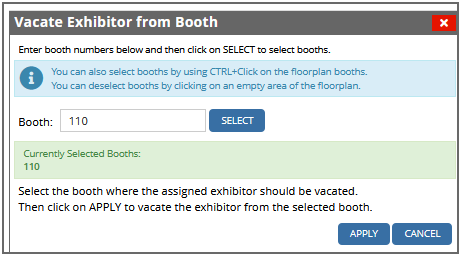
Move Exhibitor
Move an existing exhibitor from their current booth to a new booth.
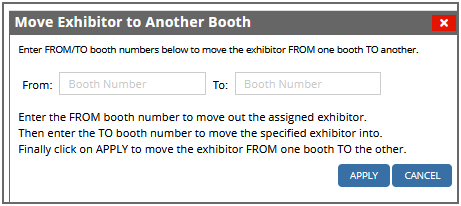
Reservation and Purchase
These options begin the reservation or purchase process for a booth. The same process can be accessed by simply clicking the booth to be reserved or purchased.